Chatbot using Microsoft Bot Framework - Part 4
A guide on how to build chat bots using Microsoft Bot Framework - Part 4
I finally got time to write another post and with this I will finish of my blog series on Microsoft Bot Framework. In my last post, we saw how to use other features of LUIS such as entities and phrase list. We also saw how to nest Dialogs and how to maintain context between Dialogs. If you are new to Microsoft Bot Framework, I highly recommend you go through part 1, part 2 and part 3 of my blog series before continuing. As usual, you can find source code at my github repo.
In this post, we will delve into how FormFlow works and where it can be used. We will add another feature to our bot which will let user to send feedback to me through chat.
Adding Feedback Intent
We first enhance LUIS by adding another intent called “Feedback”. I have trained LUIS for sentences such as “I want to send a feedback”, I will not go into details as I have already covered LUIS aspects in my previous posts. There are no entities to return so we just leave it to this.
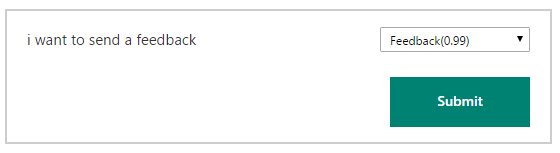
FormFlow
Till now we have only created conversations which are very shallow. In other words, it is a simple QA scenario where conversation does not flow deep and their are no context to maintain. However, there are many scenarios where we would need to take a more guided approach, where we may require multiple inputs from user and bot may take different path based on previous inputs. In short, we will need to create a state machine. A good example is ordering a pizza. We will need to ask a lot of questions such as size, crust, toppings, etc. and we will need to maintain them in the context. We will also need to provide a way for user to change previously entered data and we must only complete order once we have all the information with us. All of this would require managing a lot of state and workflow. This is where FormFlow comes in.
FormFlow sacrifices some of the flexibility of Dialogs to provide an easy way to achieve all the above. FormFlow itself is derived from IDialog so it can be nested within another dialog.
The basic idea behind FormFlow is forms i.e. collection of fields. Think of it as filling a form in any website. To order a pizza online, you would go to your favorite pizza restaurant’s website, fill out a form with details such as type of pizza, crust, size etc, put down delivery address and then order it. At any point before placing the order, you can revisit and change any aspect of pizza.
To accomplish the same using FormFlow, we start with creating a class and adding public fields or properties. Each public field and property corresponds to a field in the form. So the user will be asked to input values for each field before completing the form. The way FormFlow achieves this is by creating a state machine in background and maintaining the transition between states. It also allows user to change any previously entered value for any field and view the current status of the form. You can read more about FormFlow in the docs here.
In our scenario of implementing feedback functionality, before allowing user to send a feedback, we will ask him to enter his name and contact info. Only when we have both the information, would we allow him to send a feedback message. To achieve this, we first create a class called FeedbackForm and properties for Name, Contact and Feedback.
public class FeedbackForm
{
[Prompt(new string[] { "What is your name?" })]
public string Name { get; set; }
[Prompt("How can Ankit contact you? You can enter either your email id or twitter handle (@something)")]
public string Contact { get; set; }
[Prompt("What's your feedback?")]
public string Feedback { get; set; }
public static IForm<FeedbackForm> BuildForm()
{
return new FormBuilder<FeedbackForm>()
.Field(nameof(Contact), validate: ValidateContactInformation)
.Field(nameof(Feedback), active: FeedbackEnabled)
.AddRemainingFields()
.Build();
}
}
The Prompt attribute on top of fields allow us to specify what message would be shown to the user for asking him to enter value for the respective fields. Do note that FormFlow only accepts .NET primitive types, enum and List<enum> as Type for properties or fields. The BuildForm static method returns an IForm<> which would be used by FormDialog to build forms later. I will explain each line of the method -
new FormBuilder<FeedbackForm>(): Create a new FormBuilder of type FeedbackForm. FormBuilder has fluent api to help us build it..Field(nameof(Contact), validate: ValidateContactInformation): Add the propertyContactto the form and set a delegate to validate the input. ValidateContactInformation delegate will be called whenever user inputs for this field..Field(nameof(Feedback), active: FeedbackEnabled): Add the propertyFeedbackto the form and assign anActiveDelegateto it. This means that this field will be visible only whenActiveDelegatereturnstrue..AddRemainingFields(): Add any remaining valid public fields and properties to the form. In this caseName..Build();: Build the form and return anIForm<FeedbackForm>.
The ValidateContactInformation delegate validates that the input is either a valid email address or starts with ‘@’ to signify twitter handle.
private static Task<ValidateResult> ValidateContactInformation(FeedbackForm state, object response)
{
var result = new ValidateResult();
string contactInfo = string.Empty;
if(GetTwitterHandle((string)response, out contactInfo) || GetEmailAddress((string)response, out contactInfo))
{
result.IsValid = true;
result.Value = contactInfo;
}
else
{
result.IsValid = false;
result.Feedback = "You did not enter valid email address or twitter handle. Make sure twitter handle starts with @.";
}
return Task.FromResult(result);
}
The ValidateAsyncDelegate must return a ValidateResult object whose property IsValid should be set appropriately. If IsValid is set to true, FormFlow will assign the field to the value in Value property. This gives us chance to transform the user input before assigning it to the form. If the IsValid is set to false, text in Feedback field will be displayed to the user. This allows us to notify user why validation failed and give clear instructions as to what to do next. If the validation fails, the FormFlow will ask user to enter the value again.
Each field can be controlled as to whether it is available to be filled or not by ActiveDelegate. The ActiveDelegate returns a bool, if it is true the field is available to be filled by the user else it will be not be shown.
private static bool FeedbackEnabled(FeedbackForm state) =>
!string.IsNullOrWhiteSpace(state.Contact) && !string.IsNullOrWhiteSpace(state.Name);
This completes creation of our form, next we will add an intent handler.
Add handler for Feedback intent
[LuisIntent("Feedback")]
public async Task Feedback(IDialogContext context, LuisResult result)
{
try
{
await context.PostAsync("That's great. You will need to provide few details about yourself before giving feedback.");
var feedbackForm = new FormDialog<FeedbackForm>(new FeedbackForm(), FeedbackForm.BuildForm, FormOptions.PromptInStart);
context.Call(feedbackForm, FeedbackFormComplete);
}
catch (Exception)
{
await context.PostAsync("Something really bad happened. You can try again later meanwhile I'll check what went wrong.");
context.Wait(MessageReceived);
}
}
Here we create a new FormDialog object by passing the new instance of FeedbackForm and BuildFormDelegate which we have defined above. The BuildFormDelegate will be used by FormFlow to build the form. FormOptions.PromptInStart tells the bot to prompt user for the first field to be filled as soon as the dialog starts. FormDialog has another optional parameter which takes IEnumerable<EntityRecommendation>. This can be used to pass the entities returned by the LUIS and FormFlow will pre-populate the form and will not ask the user to fill in those fields.
Next we use context.Call to push our FormDialog to top of the DialogStack. Unlike context.Forward, context.Call will not pass the current message to the Dialog. Instead the next message from the user will be routed to the child dialog.
FeedbackFormComplete is called once all the fields in the our form is successfully filled and the form completes. I also get the completed form passed in the result parameter.
private async Task FeedbackFormComplete(IDialogContext context, IAwaitable<FeedbackForm> result)
{
try
{
var feedback = await result;
string message = GenerateEmailMessage(feedback);
var success = await EmailSender.SendEmail(recipientEmail, senderEmail, $"Email from {feedback.Name}", message);
if (!success)
await context.PostAsync("I was not able to send your message. Something went wrong.");
else
{
await context.PostAsync("Thanks for the feedback.");
await context.PostAsync("What else would you like to do?");
}
}
catch (FormCanceledException)
{
await context.PostAsync("Don't want to send feedback? That's ok. You can drop a comment below.");
}
catch (Exception)
{
await context.PostAsync("Something really bad happened. You can try again later meanwhile I'll check what went wrong.");
}
finally
{
context.Wait(MessageReceived);
}
}
I use SendGrid to send a mail to myself with the feedback message which I get from completed form. The interesting part here is the catch block for FormCanceledException.
FormCanceledException is thrown when user quits or cancels the form. This is another feature of FormFlow. User can quit the form anytime by typing ‘quit’ or ‘bye’. Along with this, user can type ‘Help’ anytime to view all the available options if he feels stuck anywhere and ‘Status’ to view the current state of form. These commands are configurable and list of them is available in ‘Help’ menu.
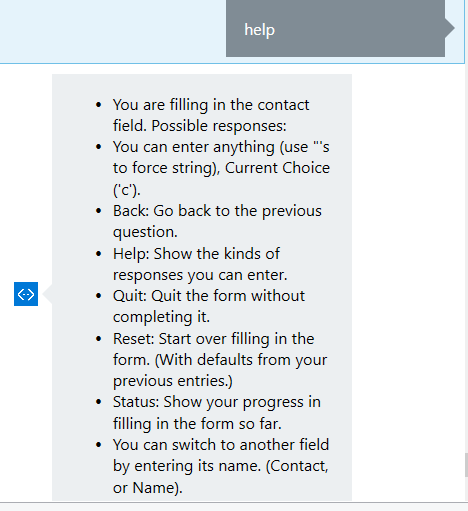
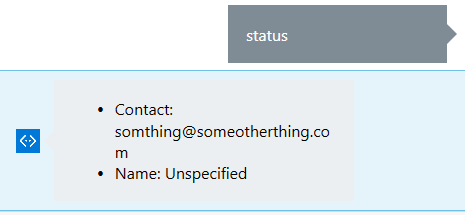
Wrapping up
This is it. We have created a bot and in the process I have explained fundamentals of bots and Microsoft Bot Framework. But in no way have I touched upon every feature of Bot Framework. There are many other features such as Scorable, BotState, IPostToBot, IBotToUser etc. which are very useful and you should definitely explore. Voice calling through Skype is an upcoming feature which can be integrated to the bot. There are many other cognitive services which can be integrated with bots to make it more smarter. Microsoft Bot Framework is a powerful and feature rich platform to build bots. The open source community around it is great and developers are quick to respond to any issues.
I will write more about above things in future. If you have any specific topic which you would like me to write about, drop a comment or send a feedback through bot :).